Building Highly Available Web Server Clusters with Keepalived
Virtual IP addresses are used for active and standby switchover of ECSs to achieve high availability. This way if one ECS goes down for some reason, the other one can take over and services continue uninterrupted. This article uses CentOS Stream release 9 ECSs as an example to describe how to set up highly available web server clusters using Keepalived and Nginx.
Solution Design
A web cluster consists of multiple web servers and a load balancer. Access requests will first be received by the load balancer, which then distributes the requests to backend web servers based on the load balancing policy.In this document, Nginx is used to implement load balancing.
Network Topology
The data planning could follow one of the implementations below:
| No. | Item | Quantity | Specification |
|---|---|---|---|
| 1 | VPC | 1 | 192.168.0.0/16 |
| Subnet | 1 | 192.168.0.0/24 | |
| 2 | ECS | 2 | 1 vCPU, 1 GB, CentOS Stream release 9 |
| IP address | 2 | ecs-HA1: 192.168.0.10 ecs-HA2: 192.168.0.20 | |
| 3 | EIP | 1 | 80.158.xxx.xxx |
| Virtual IP address | 1 | 192.168.0.100 |
- Configure the two ECSs in the same subnet to work in the active/standby mode using Keepalived.
- Bind a single virtual IP address to the two ECSs.
- Bind the virtual IP address to an EIP, then you can access the active and standby ECSs bound with the virtual IP address from the Internet.
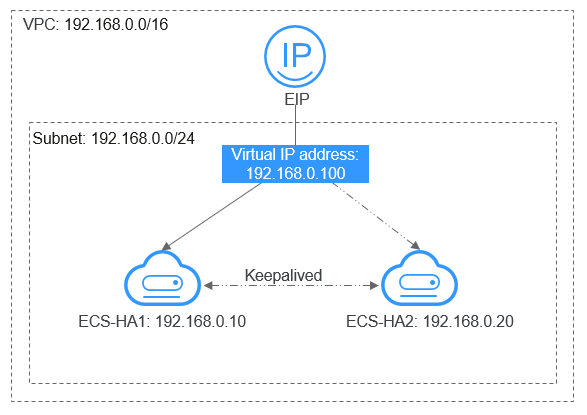
- Select a region based on your service requirements.
- All cloud resources must be in the same region.
Procedure
The overall operation process is as follows:
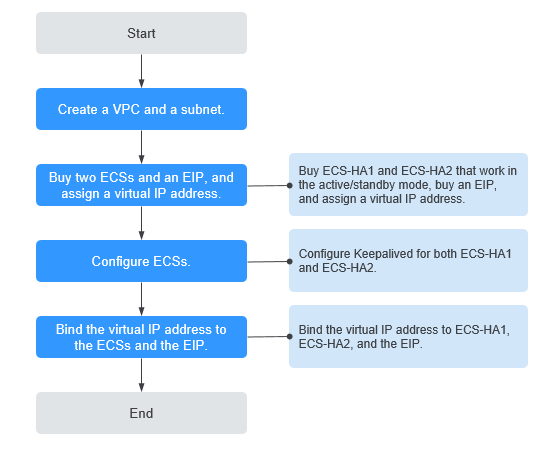
Creating the Cluster
-
Create a VPC and a subnet.
- Log in to the management console.
- Click Service List. Under Networking, click Virtual Private Cloud.
- Click Create VPC. Set required parameters as prompted based on the following table:
Parameter Example Value Name (of the VPC) vpc-HA CIDR Block (of the VPC) 192.168.0.0/16 Name (of the subnet) subnet-HA CIDR Block (of the subnet) 192.168.0.0/24 - Click Create Now.
-
Apply for required cloud resources. a. Create ECSs.
- Log in to the management console.
- Click Service List. Under Computing, click Elastic Cloud Server.
- Click Create ECS.
- On the Create ECS page, set parameters as prompted. For details, see
- Set the ECS name to ecs-HA1 and ecs-HA2.
noteIn this example, no data disk is purchased. You can buy data disks based on service requirements and ensure their service data consistency.
-
(Optional) Configure security group rules to ensure that the two ECSs can communicate with each other.
In this example, the two ECSs are in the same security group and can communicate with each other through the internal network by default. In this case, you do not need to configure rules.
If two ECSs are in different security groups, you need to add inbound security group rules for the two ECSs. For details, see Enabling ECSs in Different Security Groups to Communicate with Each Other Through an Internal Network.
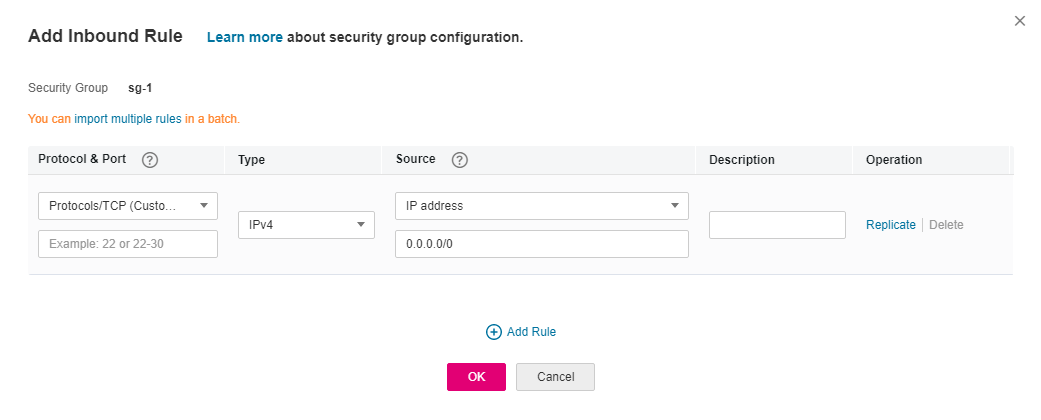 b. Assign an EIP.
b. Assign an EIP. -
Log in to the management console.
-
Click Service List. Under Network, click Elastic IP.
-
Click Assign EIP and set parameters as prompted. For details, see
Table 1. c. Assign a virtual IP address. -
Log in to the management console.
-
Click Service List. Under Network, click Virtual Private Cloud.
-
In the navigation pane on the left, click Subnets.
-
In the subnet list, locate the target subnet and click its name.
-
On the IP Addresses tab page, click Assign Virtual IP Address and set parameters as prompted.
-
Configure the ECSs. a. Configure the ecs-HA1.
-
Bind EIP (
80.158.xxx.xxx) toecs-HA1.- Log in to the management console.
- Click Service List. Under Computing, click Elastic Cloud Server.
- In the ECS list, click the name of
ecs-HA1. - Click the EIPs tab and then Bind EIP.
- On the Bind EIP page, select a NIC and an EIP, and click OK.
-
Connect to
ecs-HA1using SSH and run the following command to install the Nginx and Keepalived packages and related dependency packages:yum install nginx keepalived -y -
Run the following command to edit the nginx configuration file and save it:
**vim /etc/nginx/nginx.conf**An example is provided as follows:
user root;
worker_processes 1;
#error_log logs/error.log;
#error_log logs/error.log notice;
#error_log logs/error.log info;
#pid logs/nginx.pid;
events {
worker_connections 1024;
}
http {
include mime.types;
default_type application/octet-stream;
#log_format main '$remote_addr - $remote_user [$time_local] "$request" '
# '$status $body_bytes_sent "$http_referer" '
# '"$http_user_agent" "$http_x_forwarded_for"';
#access_log logs/access.log main;
sendfile on;
#tcp_nopush on;
#keepalive_timeout 0;
keepalive_timeout 65;
#gzip on;
server {
listen 80;
server_name localhost;
#charset koi8-r;
#access_log logs/host.access.log main;
location / {
root html;
index index.html index.html;
}
#error_page 404 /404.html;
# redirect server error pages to the static page /50x.html
error_page 500 502 503 504 /50x.html;
location = /50x.html {
root html;
}
}
} -
Run the following command to edit the index.html file and save the file:
vim /usr/share/nginx/html/index.htmlAn example is provided as follows:
Welcome to ECS-HA1 -
Run the following commands to set the automatic startup of Nginx upon ECS startup:
systemctl enable nginx
systemctl start nginx.service -
Verify the access to a single Nginx node.
-
Run the following command to edit the keepalived configuration file and save it:
vim /etc/keepalived/keepalived.confAn example is provided as follows:
! Configuration File for keepalived
global_defs {
router_id master-node
}
vrrp_script chk_http_port {
script "/etc/keepalived/chk_nginx.sh"
interval 2
weight -5
fall 2
rise 1
}
vrrp_instance VI_1 {
state MASTER
interface ens3
mcast_src_ip 192.168.0.10
virtual_router_id 51
priority 101
advert_int 1
authentication {
auth_type PASS
auth_pass 1111
}
unicast_src_ip 192.168.0.10
virtual_ipaddress {
192.168.0.100
}
track_script {
chk_http_port
}
} -
Run the following command to edit the nginx monitoring script and save it:
vim /etc/keepalived/chk_nginx.shAn example is provided as follows:
#!/bin/bash
counter=$(ps -C nginx --no-heading|wc -l)
if [ "${counter}" = "0" ]; then
systemctl start nginx.service
sleep 2
counter=$(ps -C nginx --no-heading|wc -l)
if [ "${counter}" = "0" ]; then
systemctl stop keepalived.service
fi
fichmod +x /etc/keepalived/chk_nginx.sh adduser keepalived_script -
Run the following commands to set the automatic startup of Keepalived upon ECS startup:
systemctl enable keepalived
systemctl start keepalived.service
b. Configure the
ecs-HA2. 10. Unbind EIP (80.158.xxx.xxx) fromecs-HA1.-
Log in to the management console.
-
Click Service List. Under Computing, click Elastic Cloud Server.
-
In the ECS list, click the name of ecs-HA1.
-
Click the EIPs tab.
-
Locate the row that contains the EIP (80.158.xxx.xxx), and click Unbind.
-
Bind EIP (80.158.xxx.xxx) to ecs-HA2.
- Log in to the management console.
- Click Service List. Under Computing, click Elastic Cloud Server.
- In the ECS list, click the name of ecs-HA2.
- Click the EIPs tab.
- Click Bind EIP.
- Select a NIC and an EIP and click OK.
-
Connect to ecs-HA2 using SSH and run the following command to install the Nginx and Keepalived packages and related dependency packages:
yum install nginx keepalived -y
-
Run the following command to edit the nginx.conf configuration file:
vim /etc/nginx/nginx.conf
An example is provided as follows:
user root;
worker_processes 1;
#error_log logs/error.log;
#error_log logs/error.log notice;
#error_log logs/error.log info;
#pid logs/nginx.pid;
events {
worker_connections 1024;
}
http {
include mime.types;
default_type application/octet-stream;
#log_format main '$remote_addr - $remote_user [$time_local] "$request" '
# '$status $body_bytes_sent "$http_referer" '
# '"$http_user_agent" "$http_x_forwarded_for"';
#access_log logs/access.log main;
sendfile on;
#tcp_nopush on;
#keepalive_timeout 0;
keepalive_timeout 65;
#gzip on;
server {
listen 80;
server_name localhost;
#charset koi8-r;
#access_log logs/host.access.log main;
location / {
root html;
index index.html index.htm;
}
#error_page 404 /404.html;
# redirect server error pages to the static page /50x.html
error_page 500 502 503 504 /50x.html;
location = /50x.html {
root html;
}
}
} -
Run the following command to edit the index.html file:
vim /usr/share/nginx/html/index.html
An example is provided as follows:
Welcome to ECS-HA2 -
Run the following commands to set the automatic startup of Nginx upon ECS startup:
systemctl enable nginx
systemctl start nginx.service
-
Test the access to a single Nginx node.
-
Run the following command to edit the Keepalived configuration file:
vim /etc/keepalived/keepalived.conf
An example is provided as follows:
! Configuration File for keepalived
global_defs {
router_id master-node
}
vrrp_script chk_http_port {
script "/etc/keepalived/chk_nginx.sh"
interval 2
weight -5
fall 2
rise 1
}
vrrp_instance VI_1 {
state BACKUP
interface ens3
mcast_src_ip 192.168.0.20
virtual_router_id 51
priority 100
advert_int 1
authentication {
auth_type PASS
auth_pass 1111
}
unicast_src_ip 192.168.0.20
virtual_ipaddress {
192.168.0.100
}
track_script {
chk_http_port
}
} -
Run the following command to edit the nginx monitoring script and add execute permissions:
vim /etc/keepalived/chk_nginx.sh
An example is provided as follows:
#!/bin/bash
counter=$(ps -C nginx --no-heading|wc -l)
if [ "${counter}" = "0" ]; then
systemctl start nginx.service
sleep 2
counter=$(ps -C nginx --no-heading|wc -l)
if [ "${counter}" = "0" ]; then
systemctl stop keepalived.service
fi
fichmod +x /etc/keepalived/chk_nginx.sh adduser keepalived_script
-
Run the following commands to set the automatic startup of Keepalived upon ECS startup:
systemctl enable keepalived systemctl start keepalived
-
-
Bind a virtual IP address to an ECS. a. Unbind EIP (80.158.xxx.xxx) from ecs-HA2.
b. Bind the virtual IP address to ecs-HA1.
- Log in to the management console.
- Click Service List. Under Network, click Virtual Private Cloud.
- In the navigation pane on the left, click Subnets.
- In the subnet list, locate the target subnet and click its name.
- Click the IP Addresses tab, locate the row that contains the target virtual IP address, and click Bind to Server in the Operation column.
- On the page that is displayed, select ecs HA1.
- Bind the virtual IP address to ecs HA1. For details, see Binding a Virtual IP Address to an EIP or ECS.
c. Bind the virtual IP address to ecs-HA2 by referring to
d. Bind the virtual IP address to the EIP
80.158.xxx.xxx. 8. Log in to the management console. 9. Click Service List. Under Network, click Virtual Private Cloud. 10. In the navigation pane on the left, click Subnets. 11. In the subnet list, locate the target subnet and click its name. 12. Click the IP Addresses tab, locate the row that contains the target virtual IP address, and click Bind to EIP in the Operation column. 13. On the page that is displayed, select the EIP (80.158.xxx.xxx). 14. Click OK.
Verifying High Availability
-
Restart ecs-HA1 and ecs-HA2 through the management console.
-
Remotely log in to ecs-HA1 through the management console.
-
Run the following command to check whether the virtual IP address is bound to the eth0 NIC of ecs-HA1:
ip addr show
As shown in Figure 6, the virtual IP address has been bound to the
ens3NIC ofecs-HA1.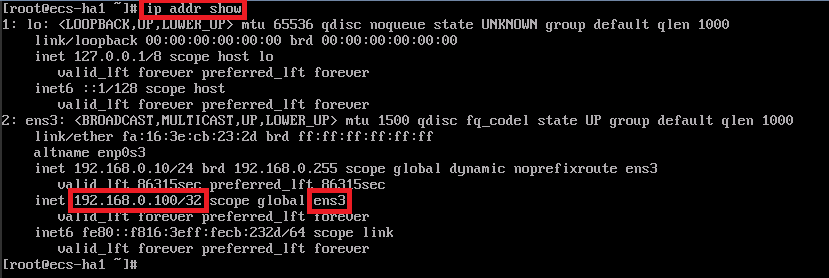
-
Use a browser to access the EIP and check whether the web page on ecs-HA1 can be accessed.
If the information shown in Figure 7`* is displayed, the access is normal.
-
Run the following command to disable Keepalived on ecs-HA1:
systemctl stop keepalived.service
-
Run the following command to check whether ecs-HA2 has taken over the virtual IP address:
ip addr show
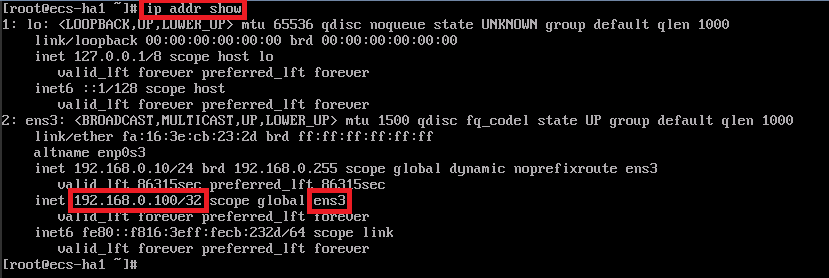
-
Use a browser to access the EIP and check whether the web page on ecs-HA2 can be accessed.
If the information shown in Figure 9 is displayed, the access is normal.