Using SSH Tunneling for Public Access to a DCS Instance
VPCs are used to ensure network security of public cloud services, such as DCS. Your DCS instance can be accessed only by an ECS that is in the same VPC as the instance.
Solution Design
If an EIP is bound to a Open Telekom Cloud ECS, you can remotely access the ECS from a local computer. You can create an SSH tunnel as a proxy to connect your DCS instance and local computer to achieve proxy forwarding.
- Redis Cluster DCS Redis 4.0, 5.0, or 6.0 instances do not support public access using this solution.
- Do not use public network access in the production environment. Client access exceptions caused by poor public network performance will not be included in the SLA.
Prerequisites
You have a DCS instance and a local computer that can connect to the Internet. Tools such as MobaXterm and the Redis client have been installed.
You have an ECS that meets the following requirements:
- The ECS is bound with an EIP for public access.
- The VPC and subnet configured for the ECS are the same as those configured for the DCS instance.
- Security group rules have been correctly configured for the ECS.
- The ECS runs the Linux OS.
If these prerequisites are met, the ECS can communicate with the DCS instance and you can remotely connect to the ECS using SSH from a local computer.
Using MobaXterm to Create a Tunnel as a Jump Server
-
Create an SSH session for connecting to the ECS using port 22.
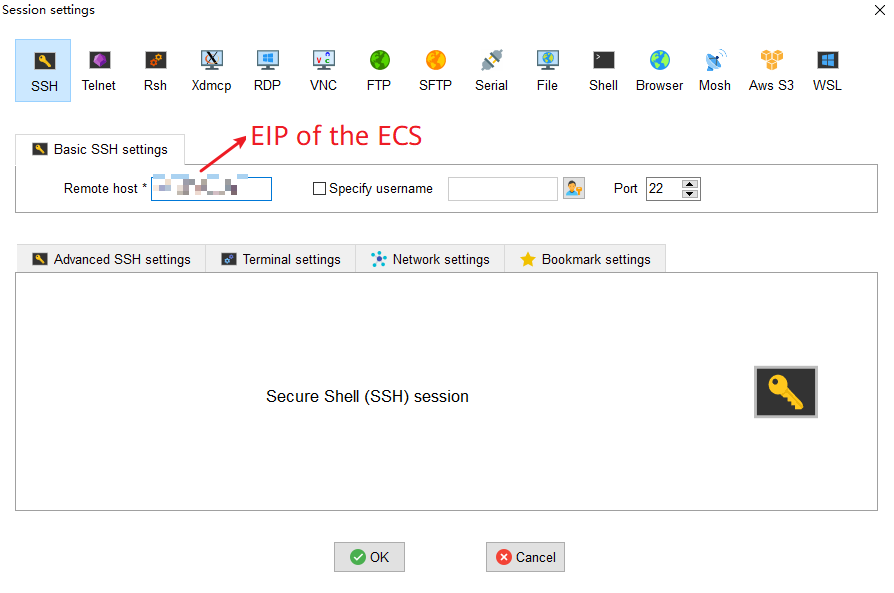
-
After the session is configured, enter the username and password to log in to the ECS. After login, enter
TMOUT=0to prevent the session from being automatically closed due to timeout.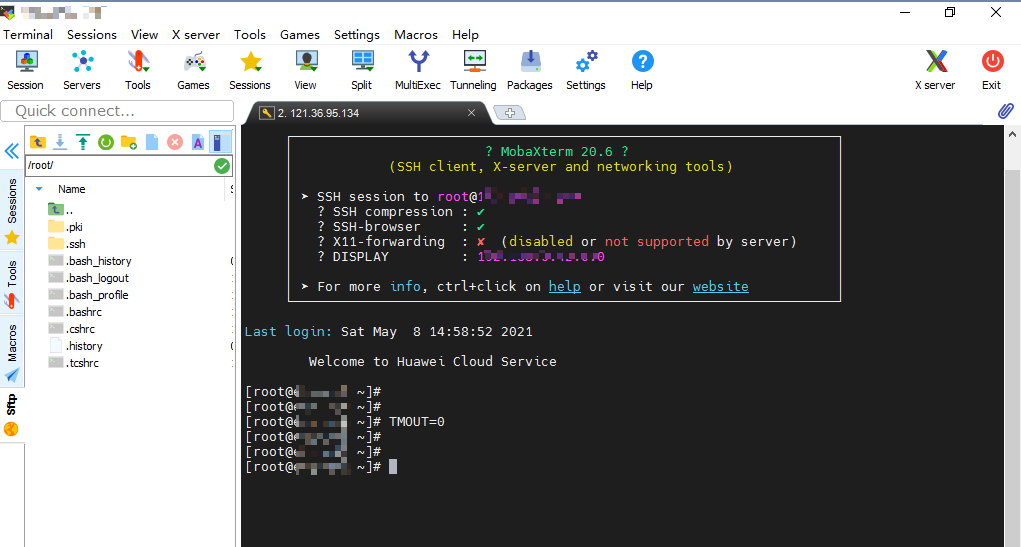
-
Click Tunneling to create a tunnel.
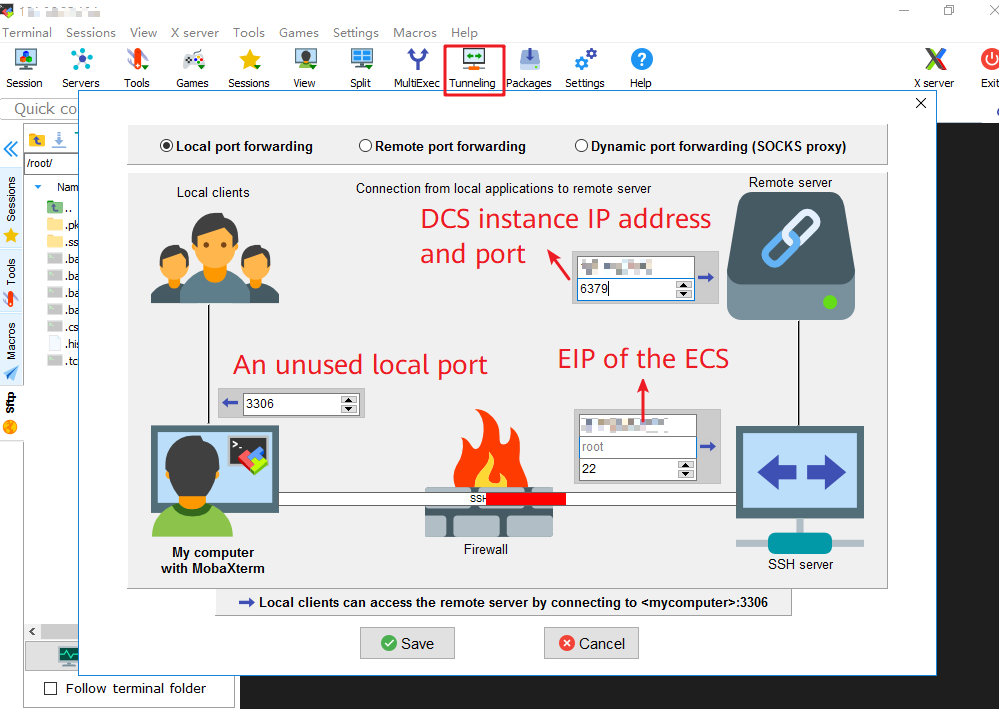
-
Set the local IP address to
127.0.0.1and start the tunnel.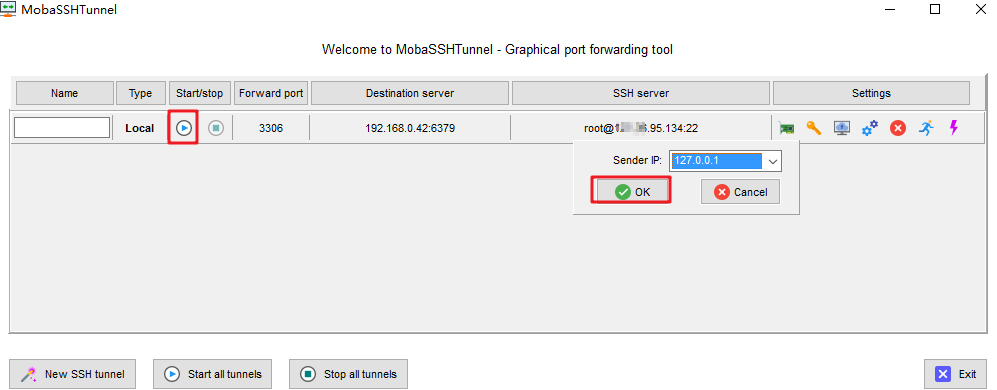
-
Open the Redis client on the local computer. The following uses the Redis CLI as an example. Run the following command to access the DCS instance:
**Redis-cli -h 127.0.0.1 -p 3306 -a {password}**Parameter description:
-hhost name:localhostor127.0.0.1, which is the same as the local IP address configured for the tunnel.-pport number:3306, which is the same as the forward port configured for the tunnel.-apassword: password of the DCS instance. -
If the connection is successful, the following information is displayed.