From ECS-hosted MongoDB to DDS
DRS helps you migrate data from MongoDB databases on ECSs to DDS instances on the current cloud. With DRS, you can migrate databases online with zero downtime and your services and databases can remain operational during migration.
Solution Design
This section describes how to use DRS to migrate data from an ECS database to a DDS instance on the current cloud. The following network scenarios are supported:
Source and destination databases are in the same VPC
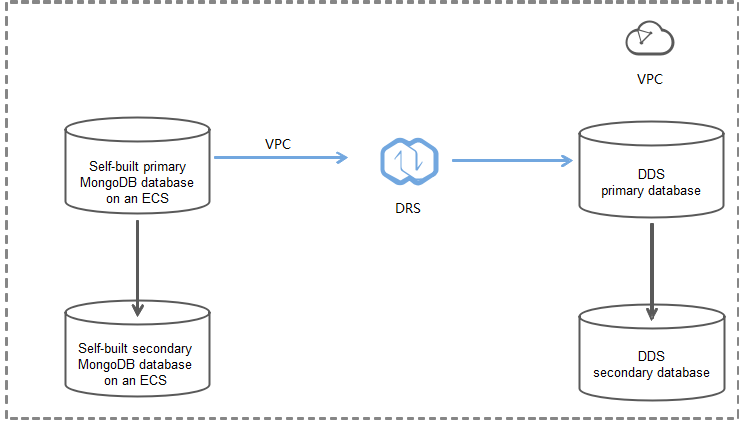
Source and destination databases are in different VPCs
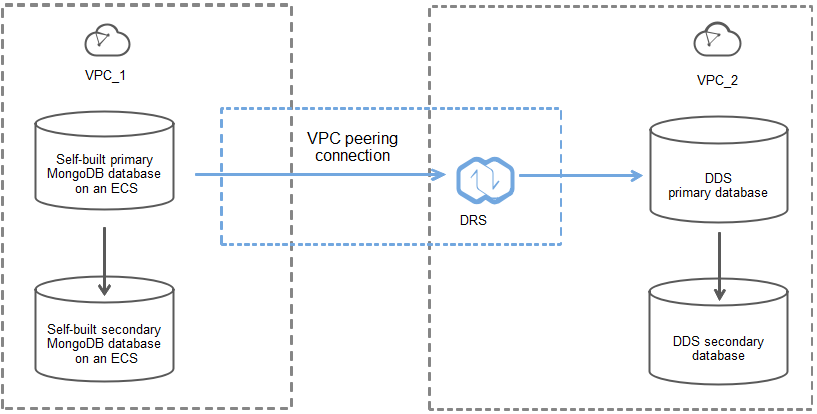
Procedure
Migration Suggestions
- Database migration is closely impacted by a wide range of environmental and operational factors. To ensure the migration goes smoothly, perform a test run before the actual migration to help you detect and resolve any potential issues in advance. Recommendations on how to minimize any potential impacts on your data base are provided in this section.
- It is strongly recommended that you start your migration task during off-peak hours. A less active database is easier to migrate successfully. If the data is fairly static, there is less likely to be any severe performance impacts during the migration.
Notes on Migration
For details, see precautions on using specific migration tasks in Data Replication Service Real-Time Migration.
Prerequisites
-
Permissions:
Table 1 below, lists the permissions required for the source and destination databases when migrating data from a MongoDB database on an ECS to DDS on the current cloud.
Database Full Migration Permission Full+Incremental Migration Permission Source Replica set: The source database user must have the read permission for the database to be migrated.
Single node: The source database user must have the read permission for the database to be migrated.
Cluster: The source database user must have the read permission for the databases to be migrated and the config database. To migrate accounts and roles of the source database, the source database user must have the read permission for thesystem.usersandsystem.rolessystem tables of the admin database.Replica set: The source database user must have the read permission for the databases to be migrated and the local database.
Single node: The source database user must have thereadpermission for the databases to be migrated and the local database.
Cluster: The source mongos node user must have thereadAnyDatabasepermission for the databases to be migrated and the config database. The source shard node user must have thereadAnyDatabasepermission for the admin database and thereadpermission for the local database. To migrate accounts and roles of the source database, the source database user must have the read permission for thesystem.usersandsystem.rolessystem tables of the admin database.Destination The destination database user must have the dbAdminAnyDatabasepermission for the admin database and thereadWritepermission for the destination database. If the destination database is a cluster instance, the migration account must have the read permission for the config database.Table 1 Migration permissions
-
Source database permissions:
The source MongoDB database user must have all the required permissions listed in the table above. If the permissions are insufficient, create a user that has all of the permissions on the source database.
-
Destination database permissions:
The initial account of the DDS instance has the required permissions.
-
-
Network settings
- The source database and destination DDS DB instance must be in the same region.
- The source database and destination DDS DB instance can be
either in the same VPC or different VPCs.
-
If the source and destination databases are in different VPCs, the subnets of the source and destination databases are required to be in different CIDR blocks. You need to create a VPC peering connection between the two VPCs.
For details, see VPC Peering Connection Overview in the Virtual Private Cloud User Guide.
-
If the source and destination databases are in the same VPC, the networks are interconnected by default.
-
-
Security rules
- In the same VPC, the network is connected by default. You do not need to set a security group.
- In different VPCs, establish a VPC peering connection between the two VPCs. You do not need to set a security group.
-
Other
You need to export the user information of the MongoDB database first and manually add it to the destination DDS DB instance because the user information will not be migrated.
Migrating the Database
-
Create a migration task.
-
Log in to the management console and choose Databases -> Data Replication Service to go to the DRS console.
-
On the Online Migration Management page, click Create Migration Task.
-
On the Create Replication Instance page, configure the task details, recipient, and replication instance and click Next.

Parameter Description Project The project corresponds to the current region and can be changed. Task Name The task name consists of 4 to 50 characters, starts with a letter, and can contain only letters (case-insensitive), digits, hyphens (-), and underscores (_). Description The description consists of a maximum of 256 characters and cannot contain the following special characters: =<>&'\" Table 2 Task settings
Parameter Description Data Flow To the cloud Source DB Engine Select MongoDB. Destination DB Engine Select DDS. Network Type Select VPC. Destination DB Instance The DDS DB instance you purchased. Migration Type Select Full+Incremental as an example:
Full: This migration type is suitable for scenarios where a service interruption is acceptable. All objects and data in non-system databases are migrated to the destination database at one time. The objects include tables, views, and stored procedures.
If you perform a full migration, you are advised to stop operations on the source database. Otherwise, data generated in the source database during the migration will not be synchronized to the destination database.
Full+Incremental: This migration type allows you to migrate data without interrupting services. After a full migration initializes the destination database, an incremental migration initiates and parses logs to ensure data consistency between the source and destination databases. Note If you select the Full+Incremental migration type, data generated during the full migration will be synchronized to the destination database with zero downtime, ensuring that both the source and destination databases remain accessible.Source DB Instance Type If you select Full+Incremental for Migration Type, set this parameter based on the source database. Non-cluster is selected as an example. If the source database is a cluster instance, set this parameter to Cluster. If the source database is a replica set or a single node instance, set this parameter to Non-cluster. Obtain Incremental Data This parameter is available for configuration if Source DB Instance Type is set to Cluster. You can determine how to capture data changes during the incremental synchronization.
- oplog: For MongoDB 3.2 or later, DRS directly connects to each shard of the source DB instance to extract data. If you select this mode, you must disable the balancer of the source instance. When testing the connection, you need to enter the connection information of each shard node of the source instance.
- changeStream: This method is recommended. For MongoDB 4.0 and later, DRS connects to mongos nodes of the source instance to extract data. If you select this method, you must enable the WiredTiger storage engine of the source instance. Only whitelisted users can use changeStream. To use this function, submit a service ticket. In the upper right corner of the management console, choose Service Tickets -> Create Service Ticket to submit a service ticket.Source Shard Quantity If Source DB Instance Type is set to Cluster and Obtain Incremental Data is set to oplog, enter the number of source shard nodes. The default minimum number of source DB instances is 2 and the maximum number is 32. You can set this parameter based on the number of source database shards. Table 3 Replication instance information
-
On the Configure Source and Destination Databases page, wait until the replication instance is created. Then, specify source and destination database information and click Test Connection for both the source and destination databases to check whether they have been connected to the replication instance. After the connection tests are successful, select the check box before the agreement and click Next.
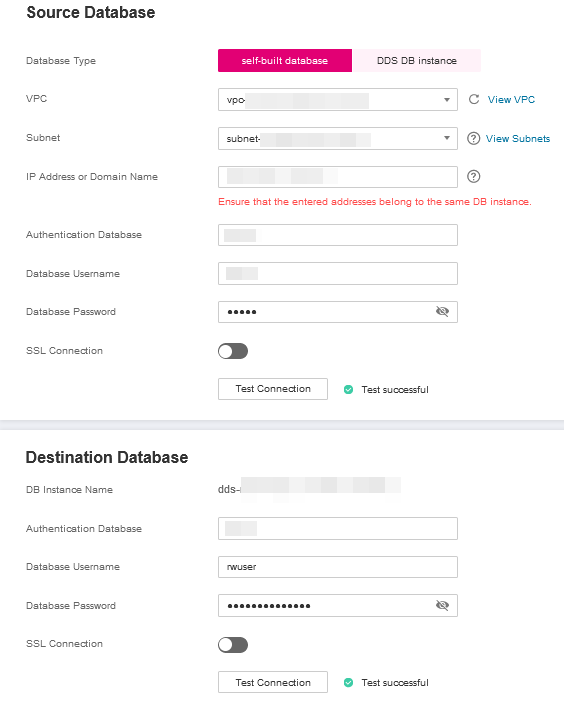
Parameter Description Source Database Type Select Self-built on ECS. VPC A dedicated virtual network in which the source database is located. It isolates networks for different services. You can select an existing VPC or create a VPC. For details on how to create a VPC, see Creating a VPC. Subnet A subnet provides dedicated network resources that are logically isolated from other networks, improving network security. The subnet must be in the AZ where the source database resides. You need to enable DHCP for creating the source database subnet. For details on how to create a VPC, see the Creating a VPC section in the Virtual Private Cloud User Guide. IP Address or Domain Name The IP address or domain name of the source database. Port The port of the source database. Range: 1 - 65535 Database Username A username for the source database. Database Password The password for the database username. SSL Connection To improve data security during the migration, you are advised to enable SSL to encrypt migration links and upload a CA certificate. Table 4 Source database information
Parameter Description DB Instance Name The DDS DB instance you have selected during the migration task creation is displayed by default and cannot be changed. Database Username The username for accessing the destination DDS DB instance. Database Password The password for the database username. Table 5 Destination database information
-
On the Set Task page, select migration objects and click Next.
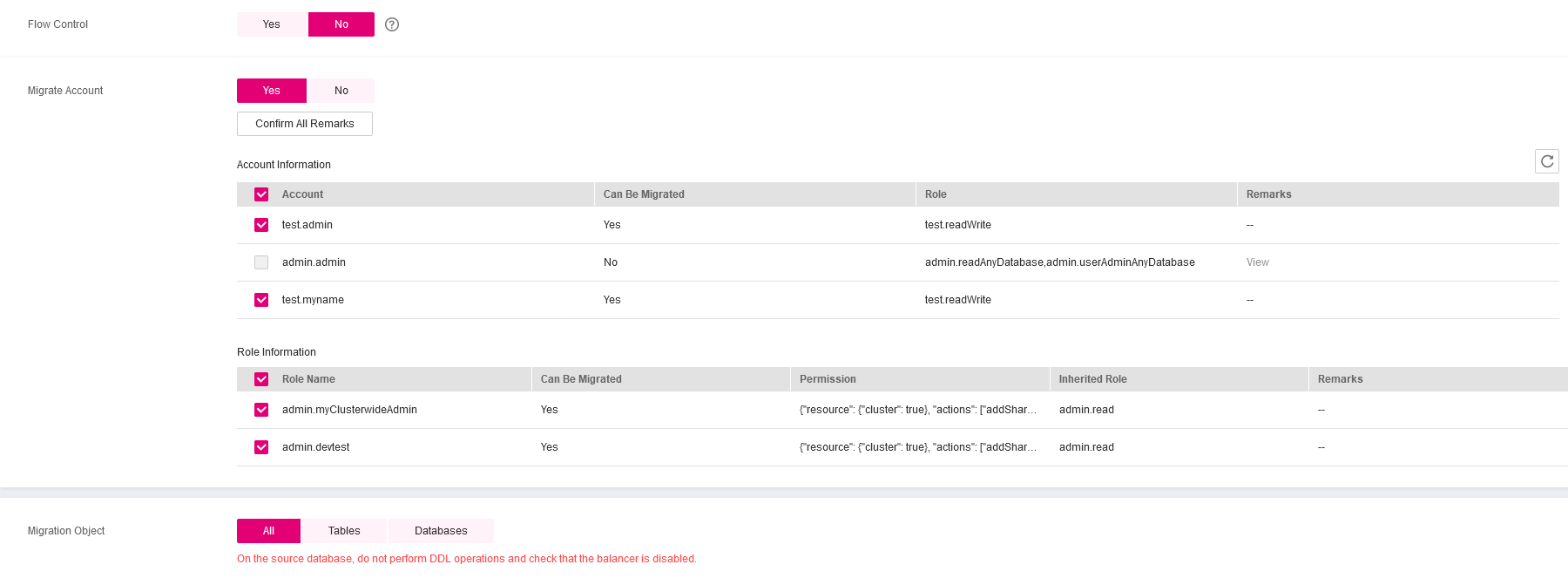
Parameter Description Migrate Account There are accounts that can be migrated completely and accounts that cannot be migrated. You can choose whether to migrate the accounts. Accounts that cannot be migrated or accounts that are not selected will not exist in the destination database. Ensure that your services will not be affected by these accounts. Yes If you choose to migrate accounts, see Migrating Accounts in Data Replication Service User Guide to migrate database users and roles. No During the migration, accounts and roles are not migrated. Migrate Object You can choose to migrate all objects, tables, or databases based on your service requirements. All: All objects in the source database are migrated to the destination database. After the migration, the object names will remain the same as those in the source database and cannot be modified. Tables: The selected table-level objects will be migrated. Databases: The selected database-level objects will be migrated. If the source database is changed, click in the upper right corner before selecting migration objects to ensure that the objects to be selected are from the changed source database. Note If you choose not to migrate all of the databases, the migration may fail because the objects, such as stored procedures and views, in the database to be migrated may have dependencies on other objects that are not migrated. To ensure a successful migration, you are advised to migrate all of the databases. When you select an object, the spaces before and after the object name are not displayed. If there are two or more consecutive spaces in the middle of the object name, only one space is displayed. The search function can help you quickly select the required database objects. Table 6 Migration object
-
On the Check Task page, check the migration task.
-
If any check fails, review the cause and rectify the fault. After the fault is rectified, click Check Again.
noteFor details about how to handle check failures, see Checking Whether the Source Database Is Connected in Data Replication Service User Guide.
-
If all check items are successful, click Next.
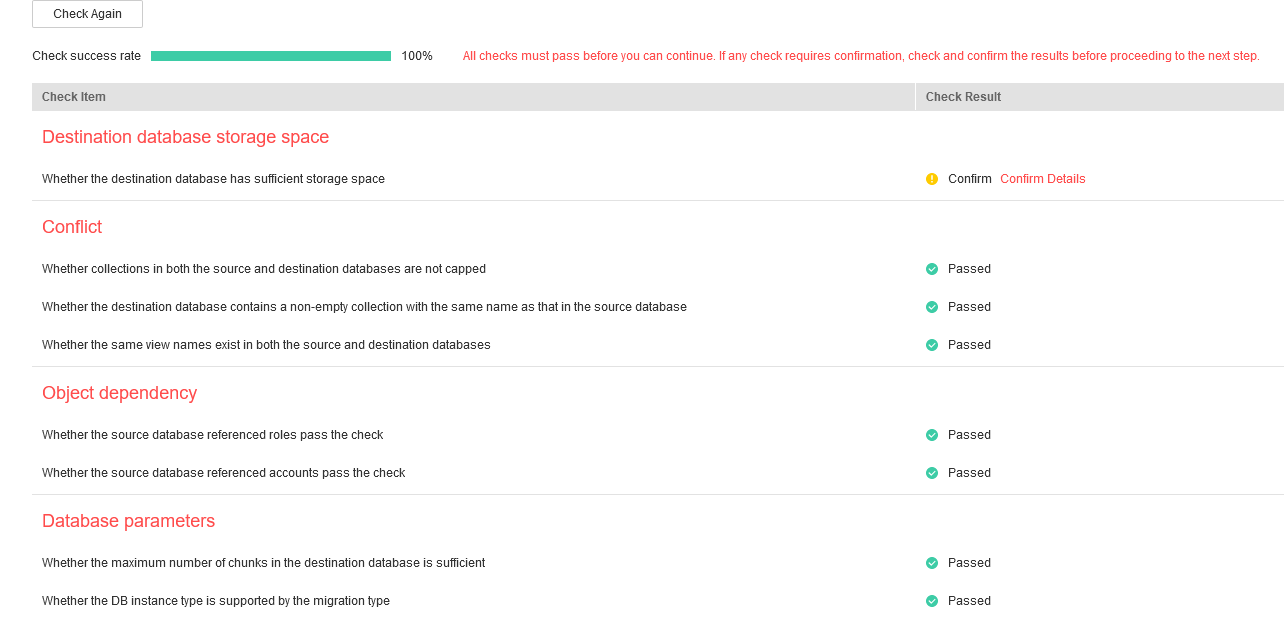
You can proceed to the next step only when all check items are successful. If any alarms are generated, view and confirm the alarm details first before proceeding to the next step.
-
-
On the displayed page, specify Start Time and confirm that the configured information is correct and click Submit to submit the task.
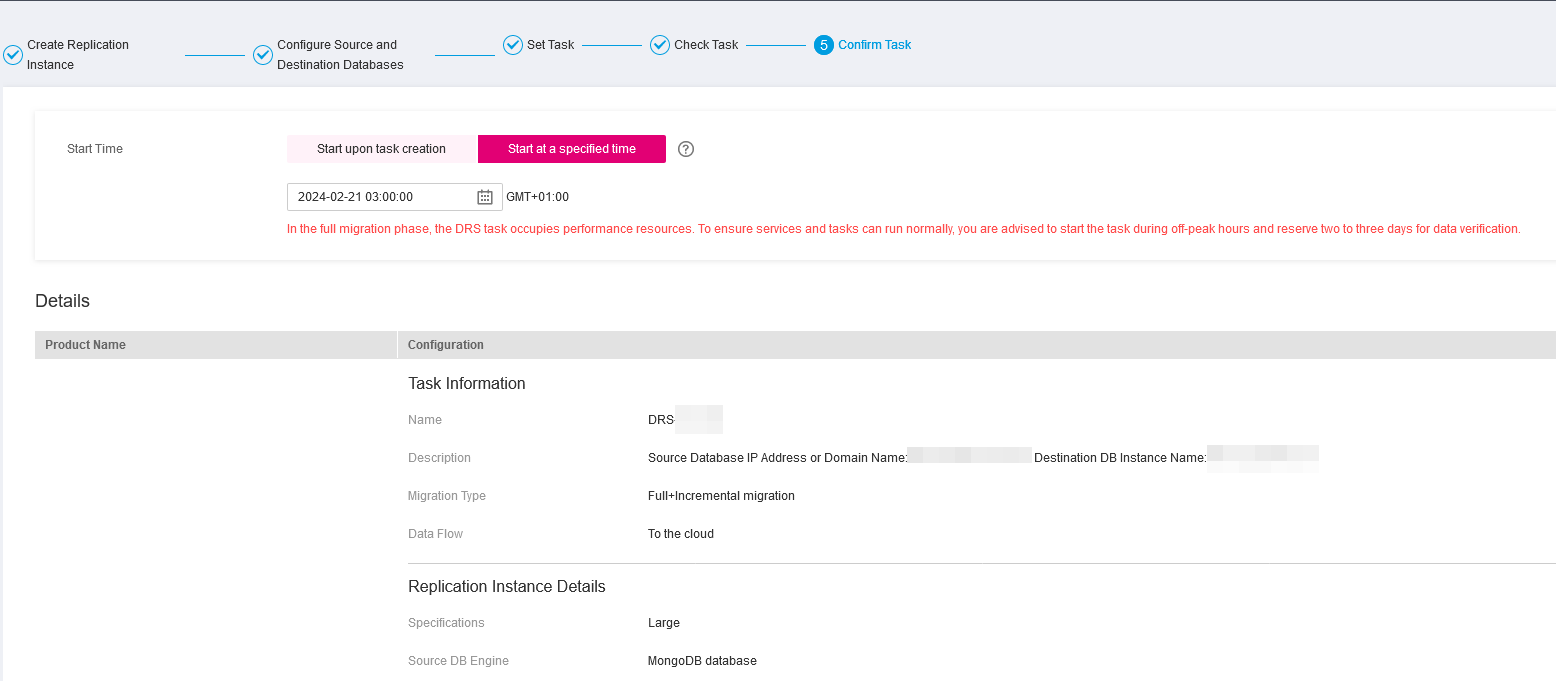
Parameter Description Start Time Set Start Time to Start upon task creation or Start at a specified time based on site requirements. The Start at a specified time option is recommended. Note The migration task may affect the performance of the source and destination databases. You are advised to start the task in off-peak hours and reserve two to three days for data verification. Table 7 Task startup settings
-
After the task is submitted, go back to the Online Migration Management page to view the task status.
-
-
Manage the migration task.
The migration task contains two phases: full migration and incremental migration. You can manage them in different phases.
- Full migration
- Viewing the migration progress: Click the target full migration task, and on the Migration Progress tab, you can see the migration progress of the structure, data, indexes, and migration objects. When the progress reaches 100%, the migration is complete.
- Viewing migration details: In the migration details, you can view the migration progress of a specific object. If the number of objects is the same as that of migrated objects, the migration is complete. You can view the migration progress of each object in detail. Currently, this function is available only to whitelisted users. You can submit a service ticket to apply for this function.
- Incremental Migration Permission
-
Viewing the synchronization delay: After the full migration is complete, an incremental migration starts. On the Online Migration Management page, click the target migration task. On the displayed page, click Migration Progress to view the synchronization delay of the incremental migration. If the synchronization delay is 0s, the destination database is being synchronized with the source database in real time. You can also view the data consistency on the Migration Comparison tab.
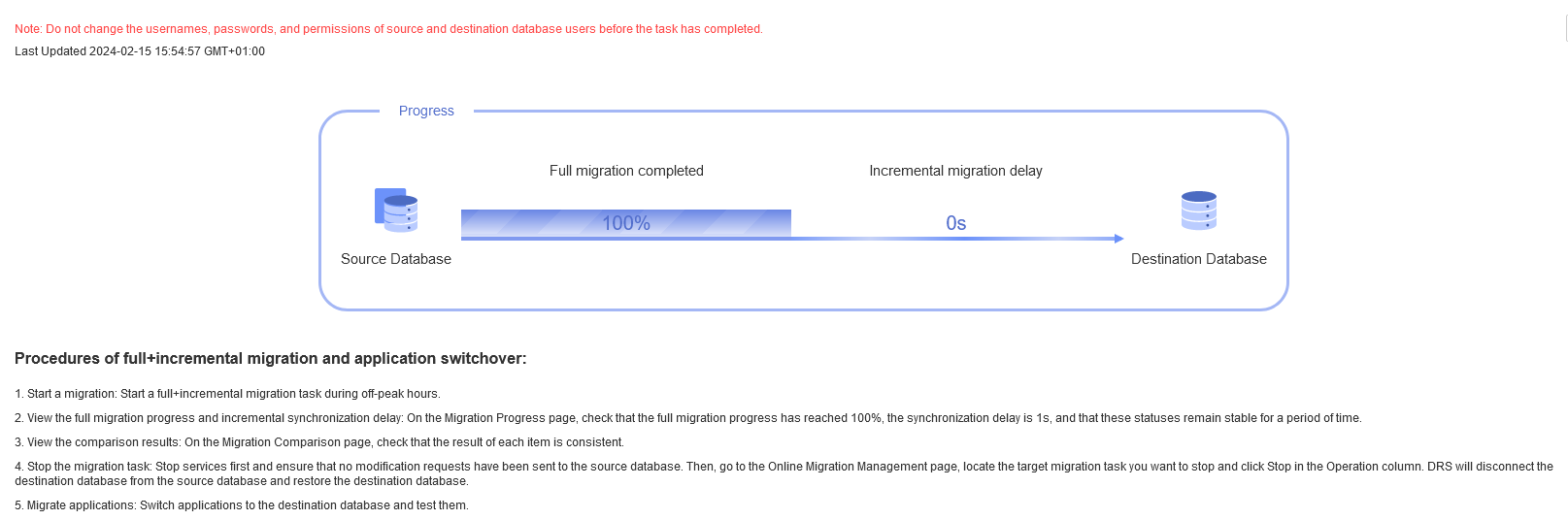
-
Viewing the migration results: On the Online Migration Management page, click the target migration task. On the displayed page, click Migration Comparison and perform a migration comparison in accordance with the comparison process, which should help you determine an appropriate time for migration to minimize service downtime.
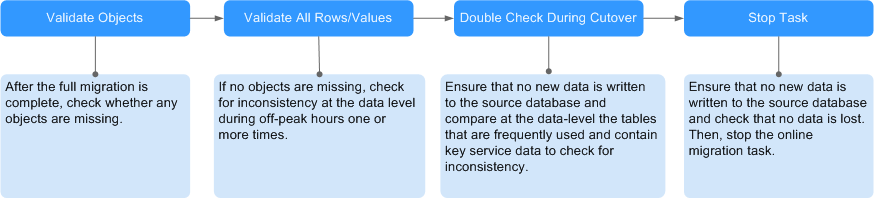
For details, see Comparing Migration Items in Data Replication Service User Guide.
-
- Full migration
-
Cut over services.
You are advised to start the cutover process during off-peak hours. At least one complete data comparison is performed during off-peak hours. To obtain accurate comparison results, start data comparison at a specified time point during off-peak hours. If it is needed, select Start at a specified time for Comparison Time. Due to slight time difference and continuous operations on data, inconsistent comparison results may be generated, reducing the reliability and validity of the results.
-
Interrupt services first. If the workload is not heavy, you may not need to interrupt the services.
-
Run the following statement on the source database and check whether any new sessions execute SQL statements within the next 1 to 5 minutes. If there are no new statements executed, the service has been stopped.
db.currentOp()noteThe process list queried by the preceding statement includes the connection of the DRS replication instance. If no additional session executes SQL statements, the service has been stopped.
-
On the Migration Progress page, view the synchronization delay. When the delay is displayed as 0s and remains stable for a period, then you can perform a data-level comparison between the source and destination databases. For details about the time required, refer to the results of the previous comparison.
- If there is enough time, compare all objects.
- If there is not enough time, use the data-level comparison to compare the tables that are frequently used and that contain key business data or inconsistent data.
-
Determine an appropriate time to cut the services over to the destination database. After services are restored and available, the migration is complete.
-
-
Stop or delete the migration task.
- Stopping the migration task. After databases and services are migrated to the destination database, to prevent operations on the source database from being synchronized to the destination database to overwrite data, you can stop the migration task. This operation only deletes the replication instance, and the migration task is still displayed in the task list. You can view or delete the task. DRS will not charge for this task after you stop it.
- Delete the migration task. After the migration task is complete, you can delete it. After the migration task is deleted, it will no longer be displayed in the task list.